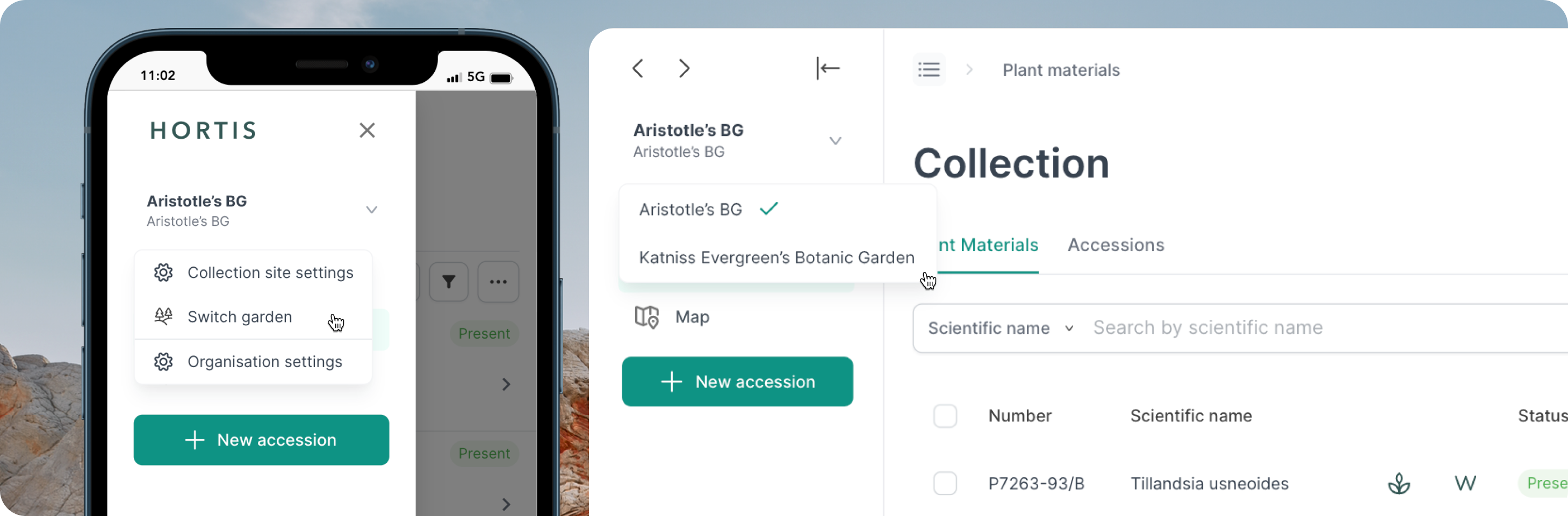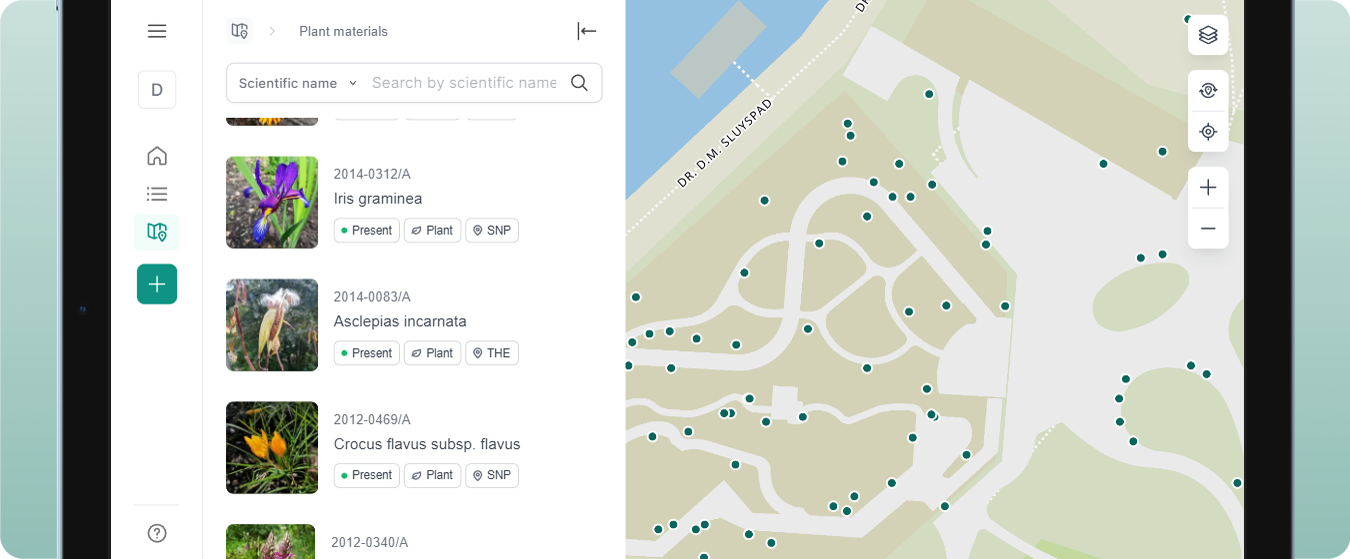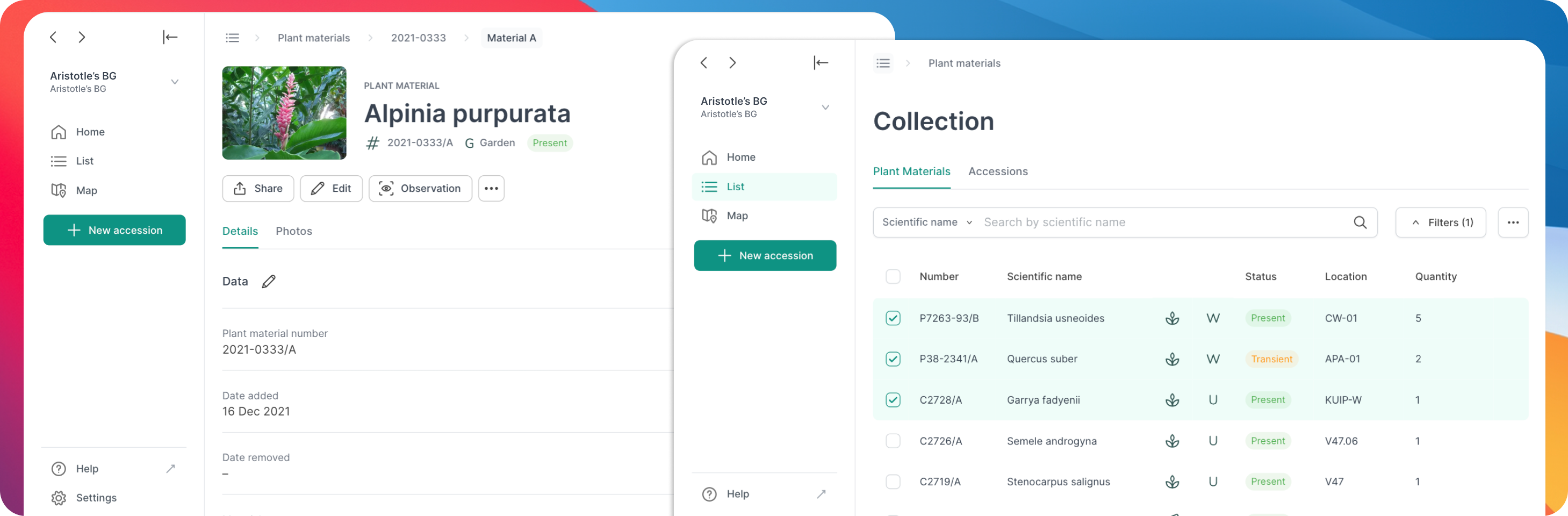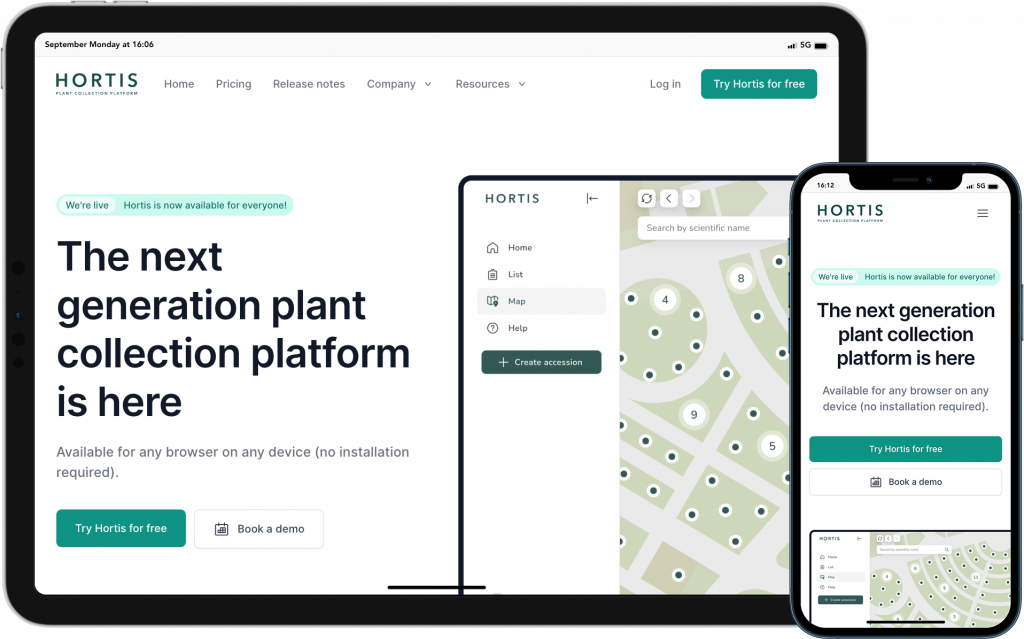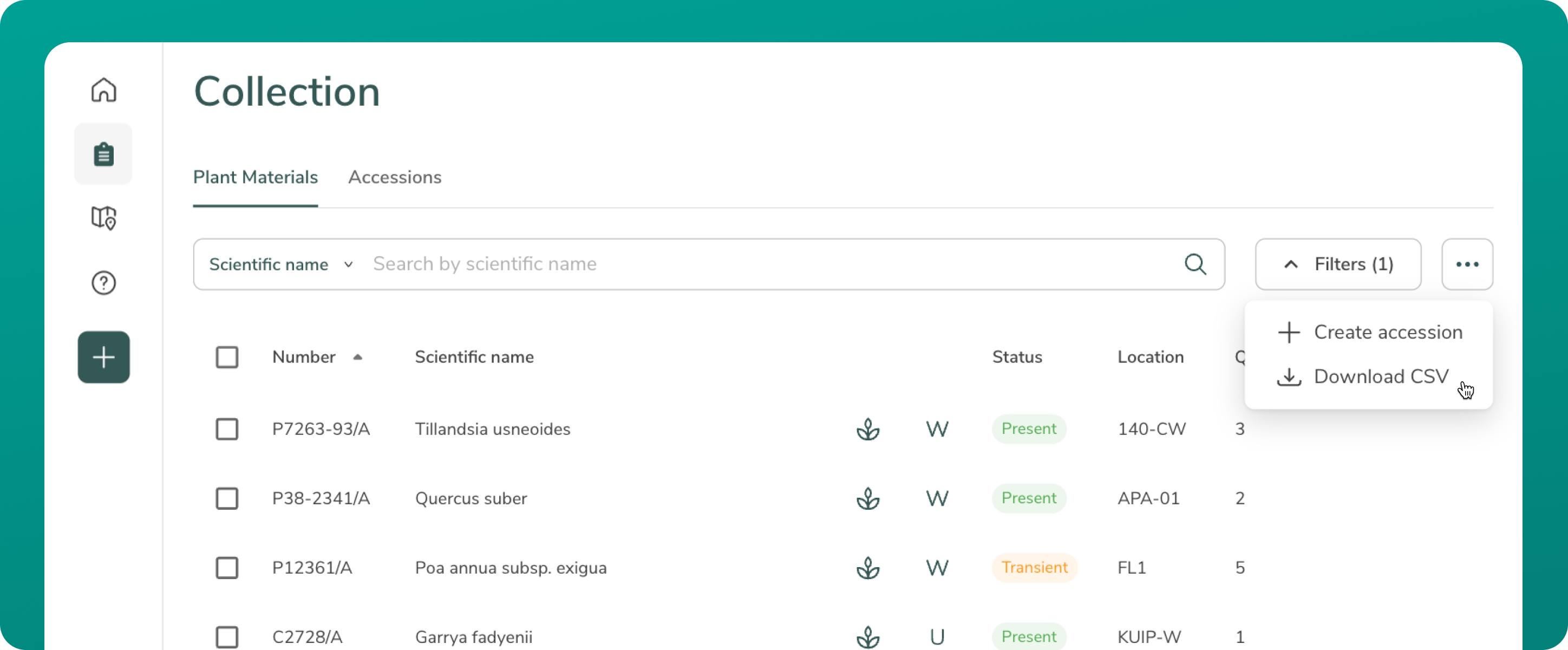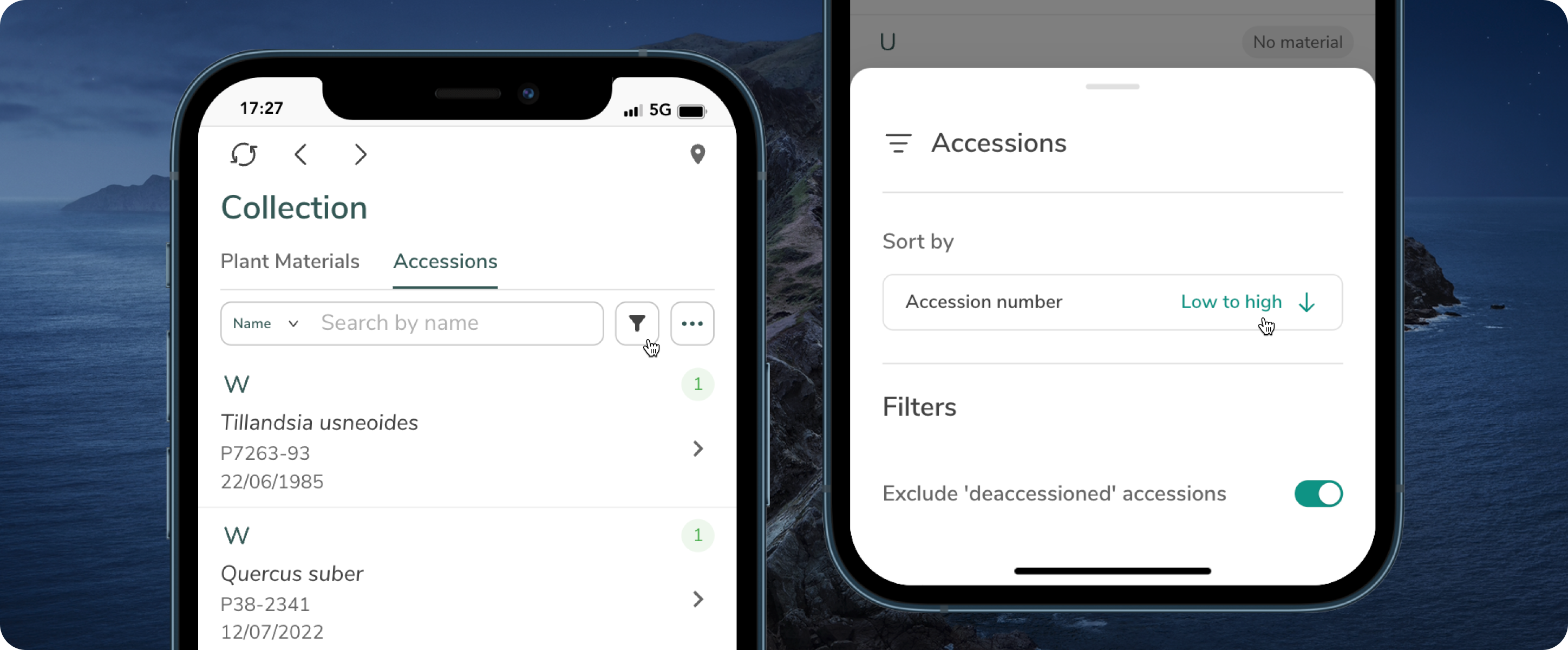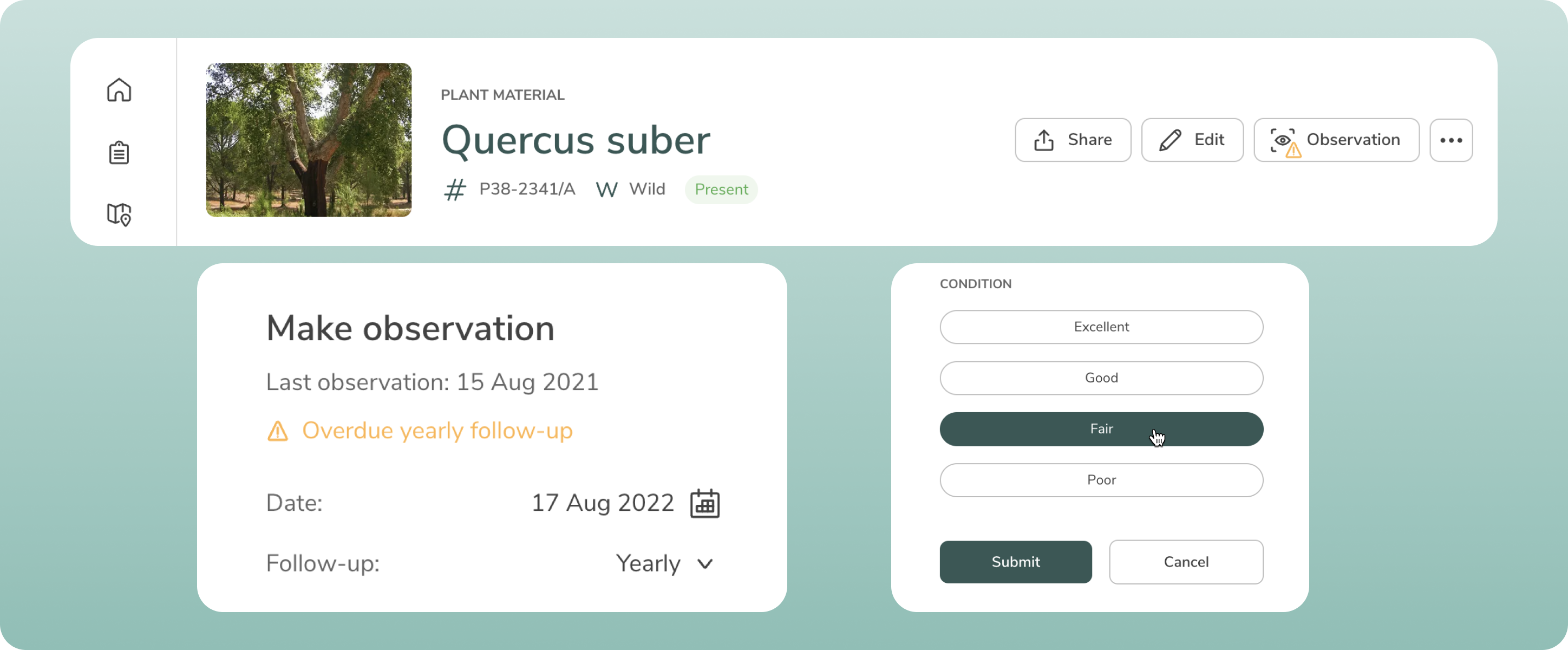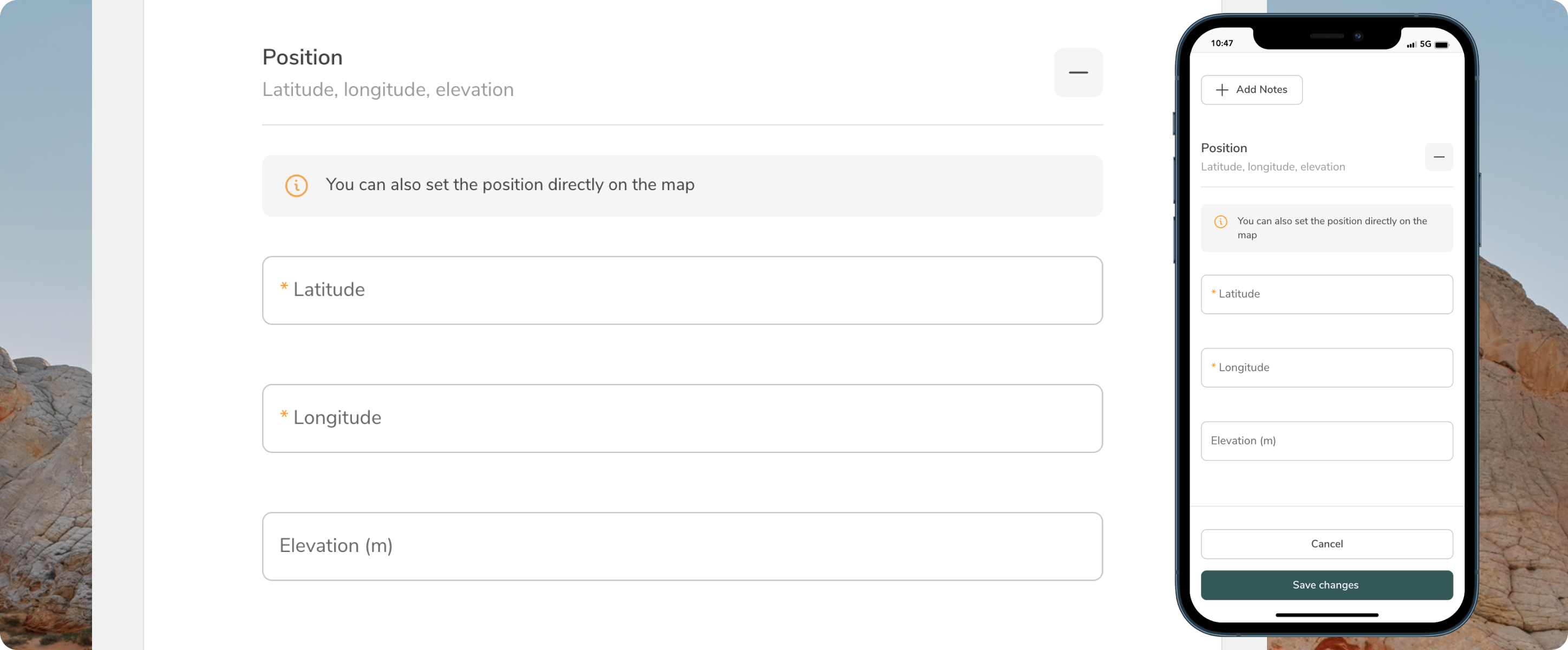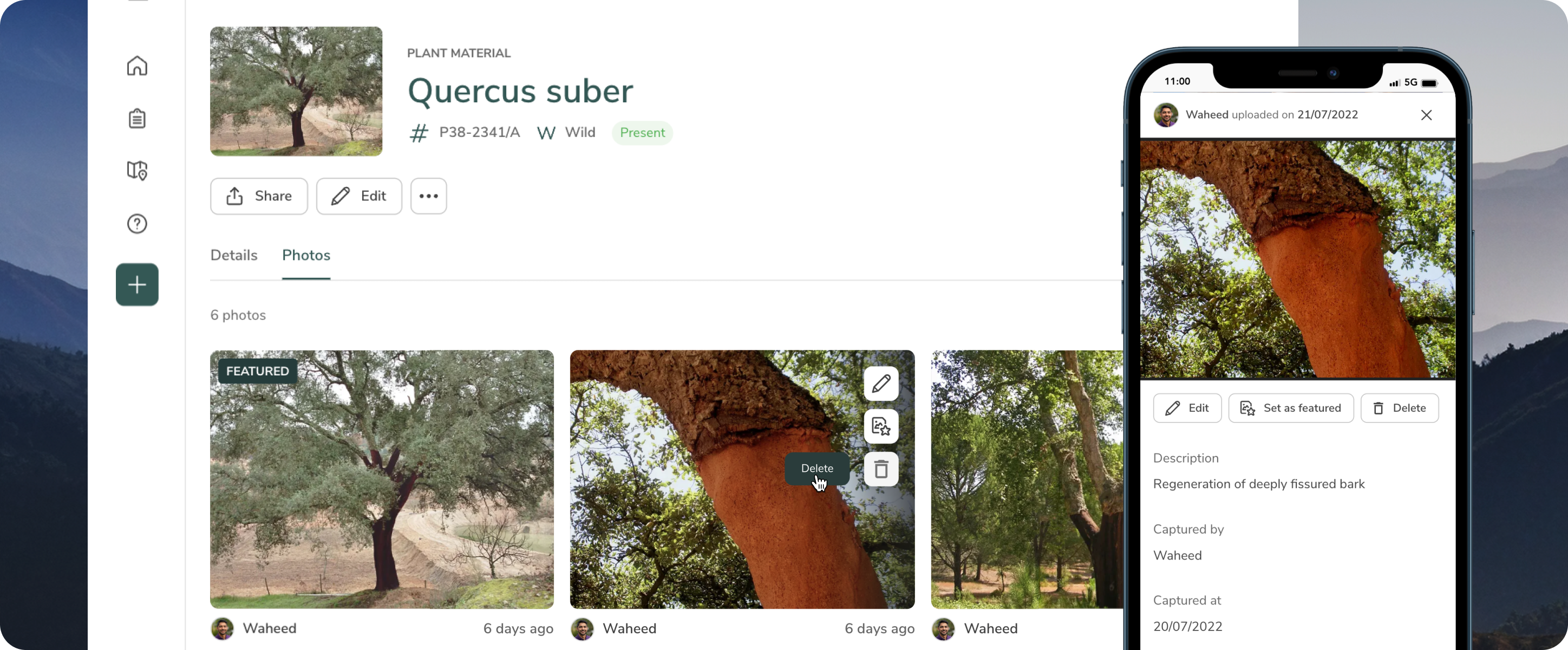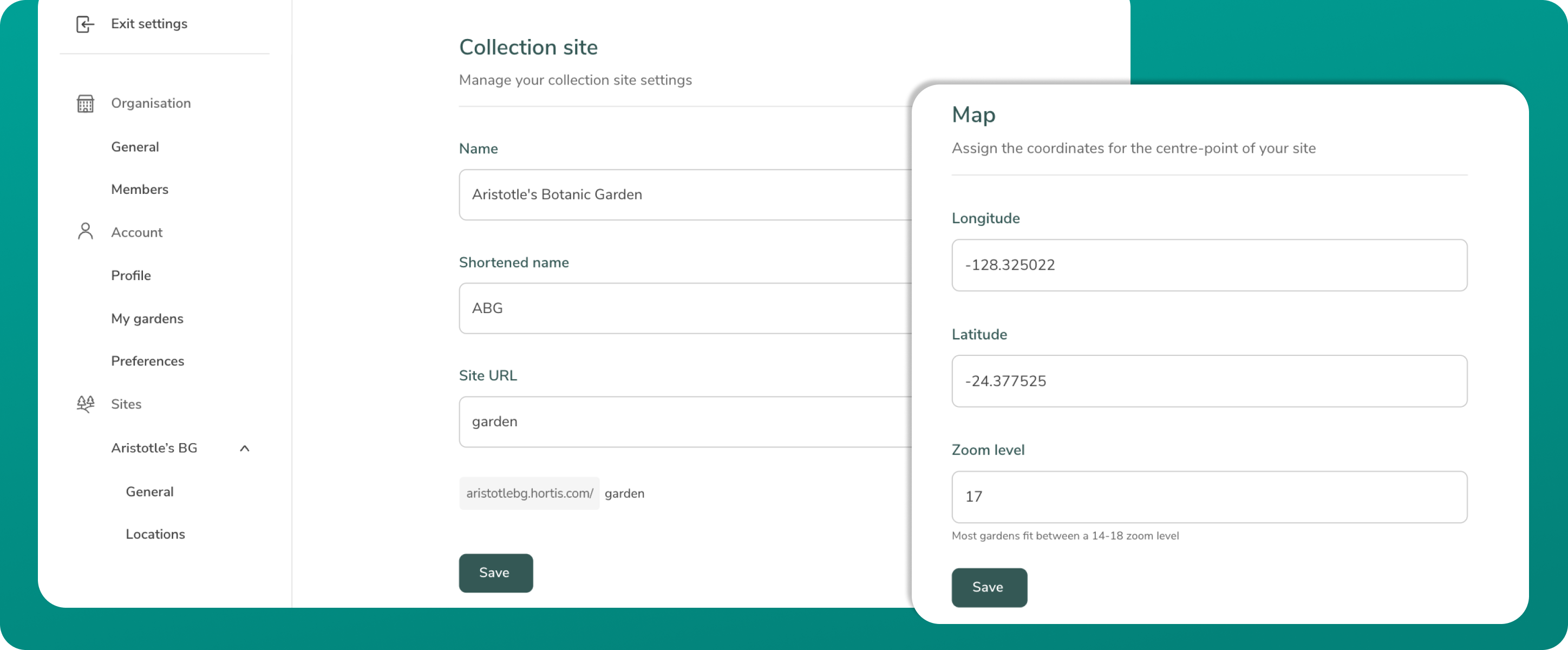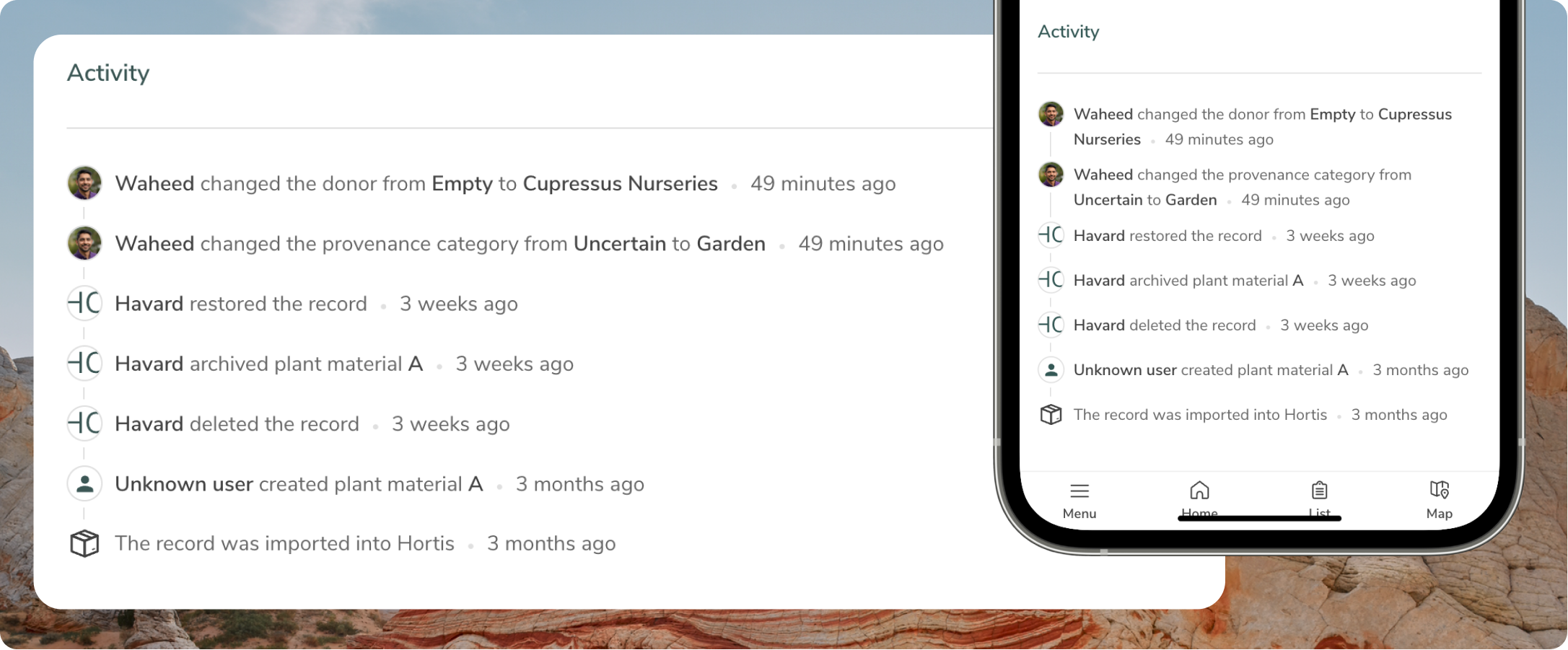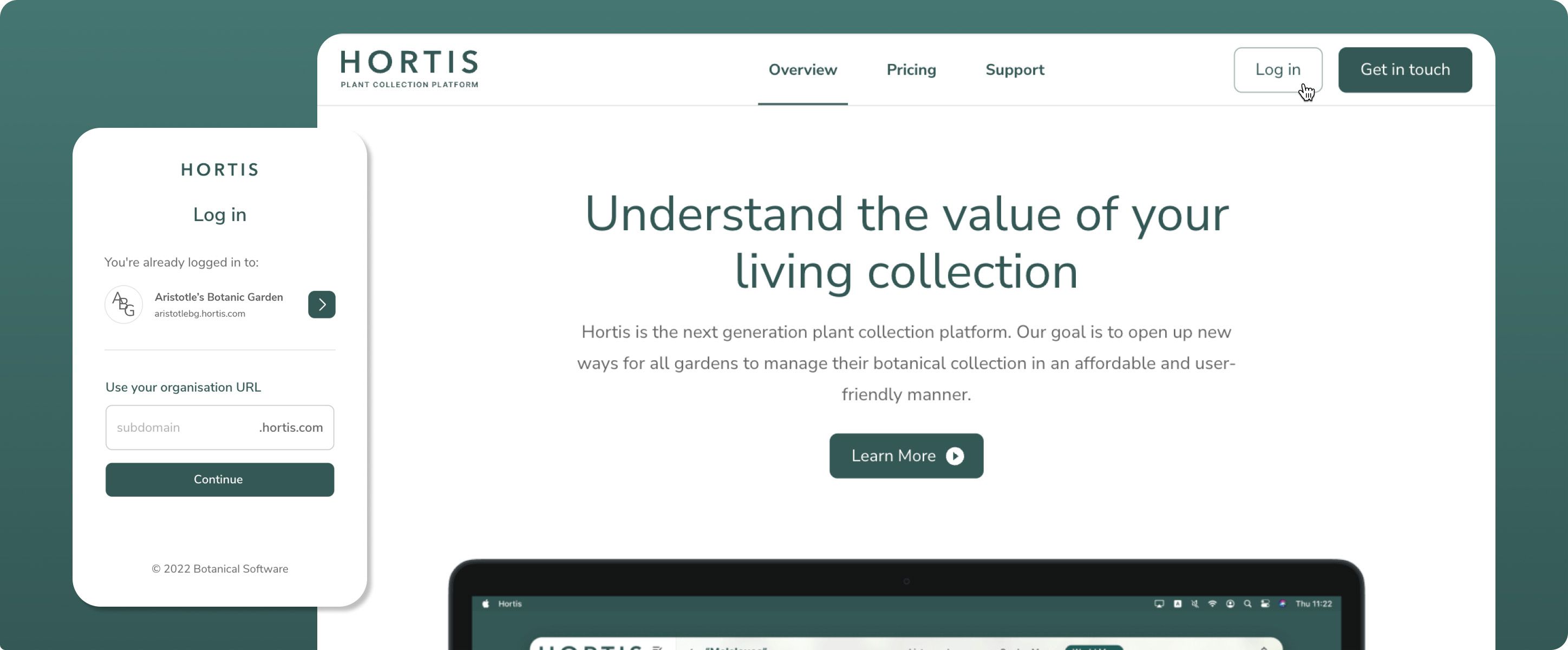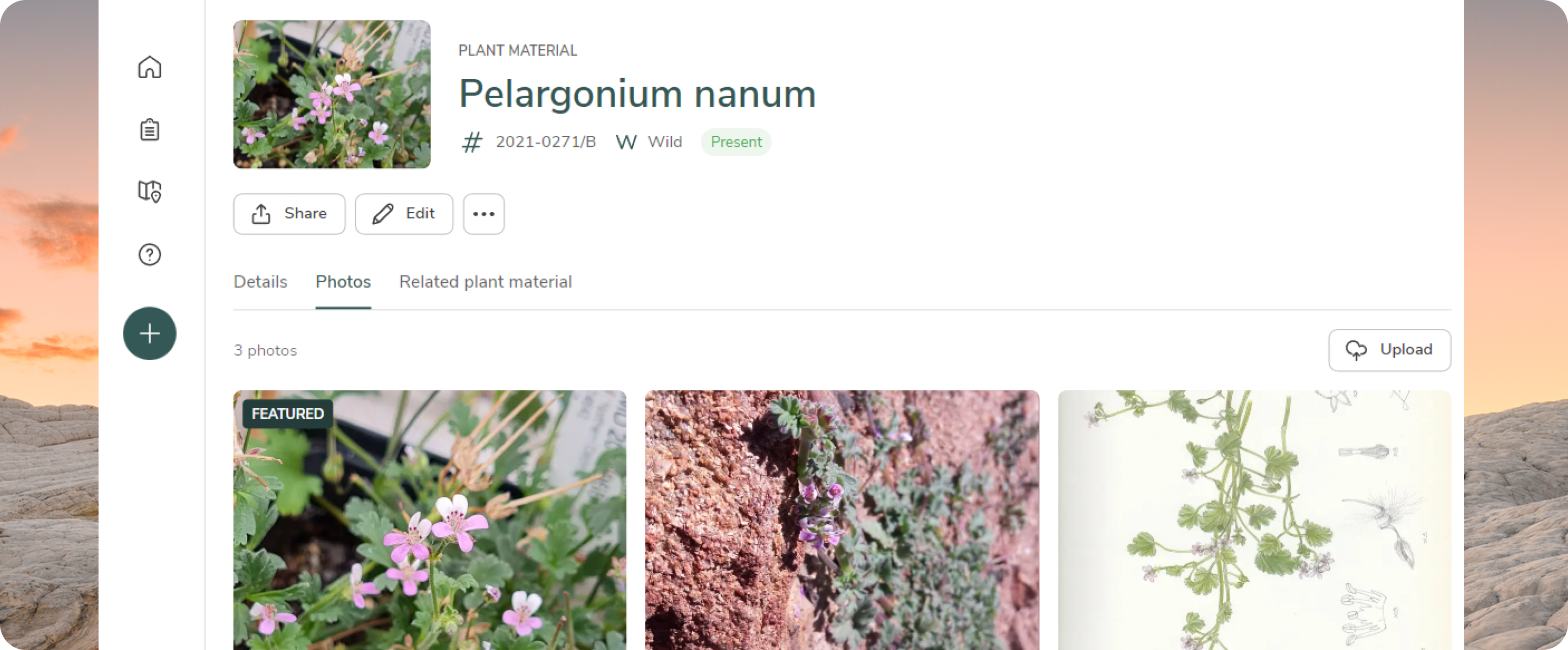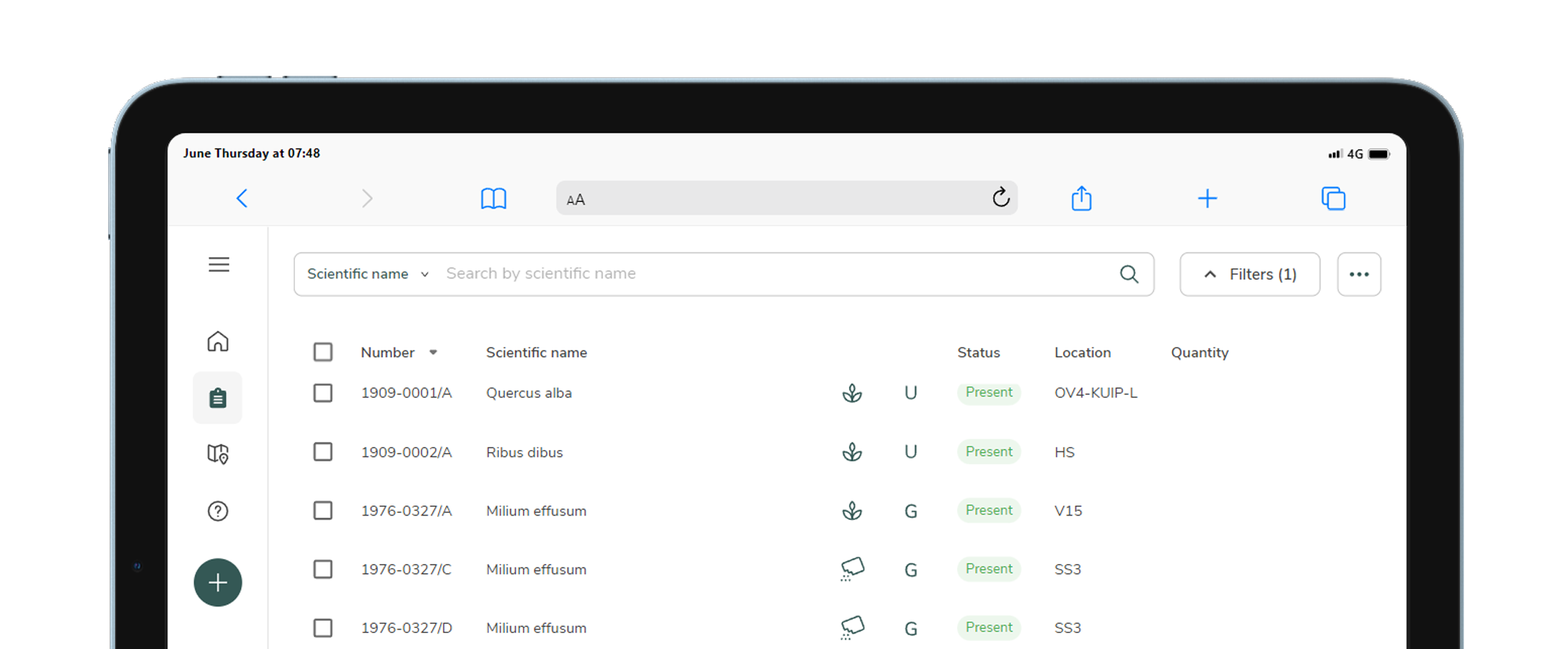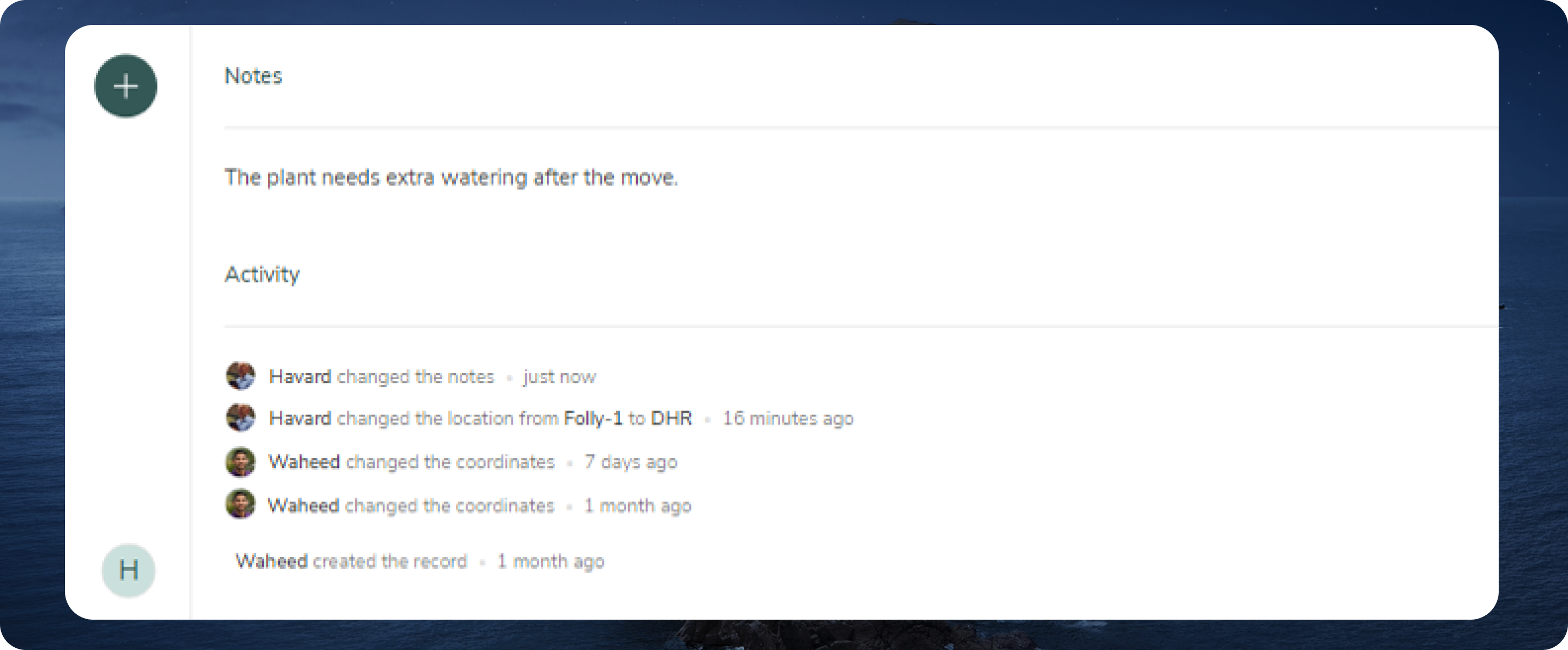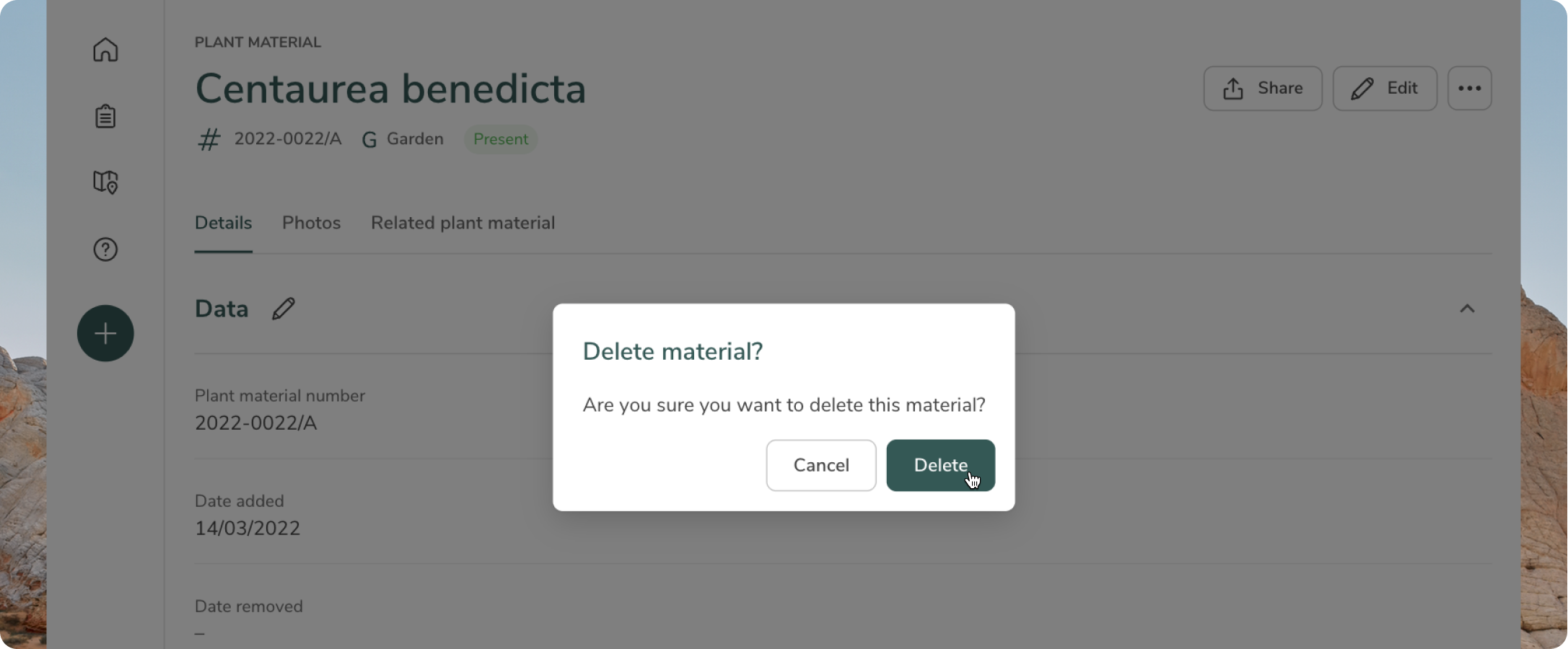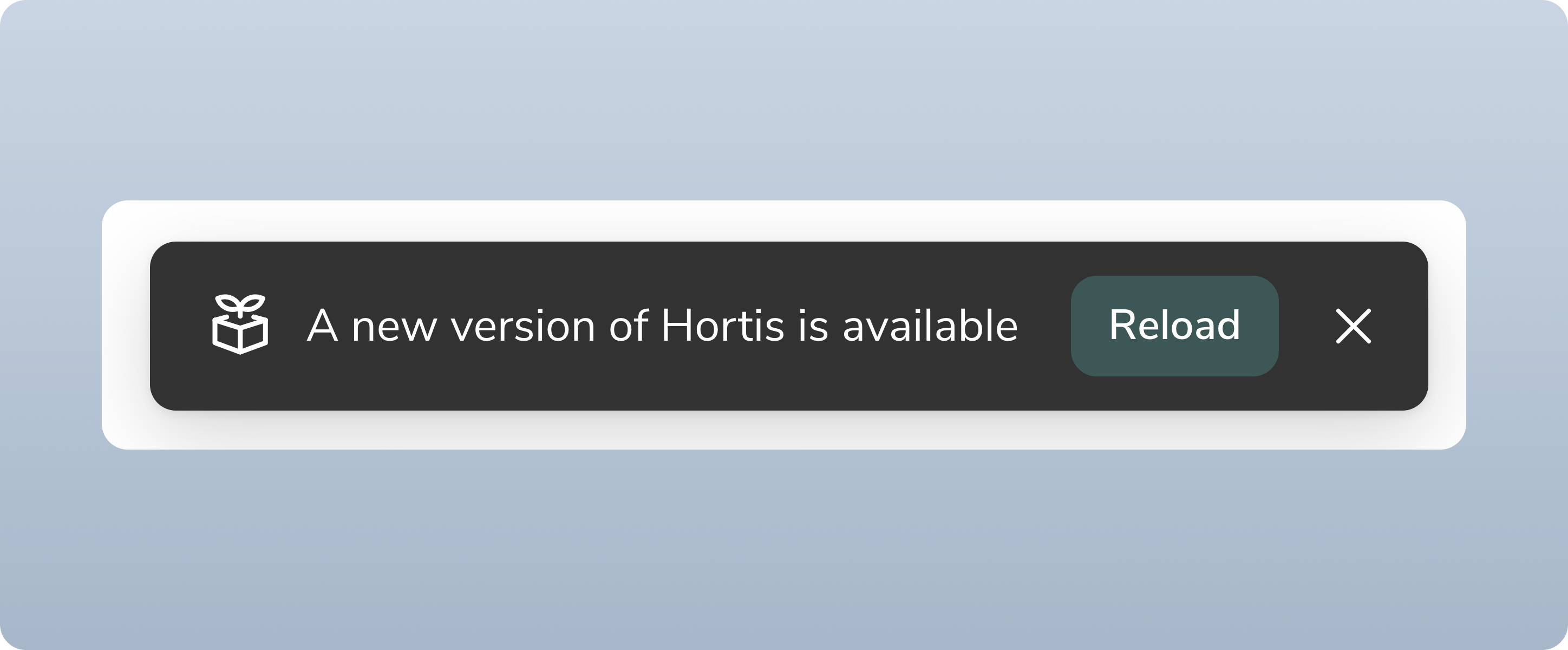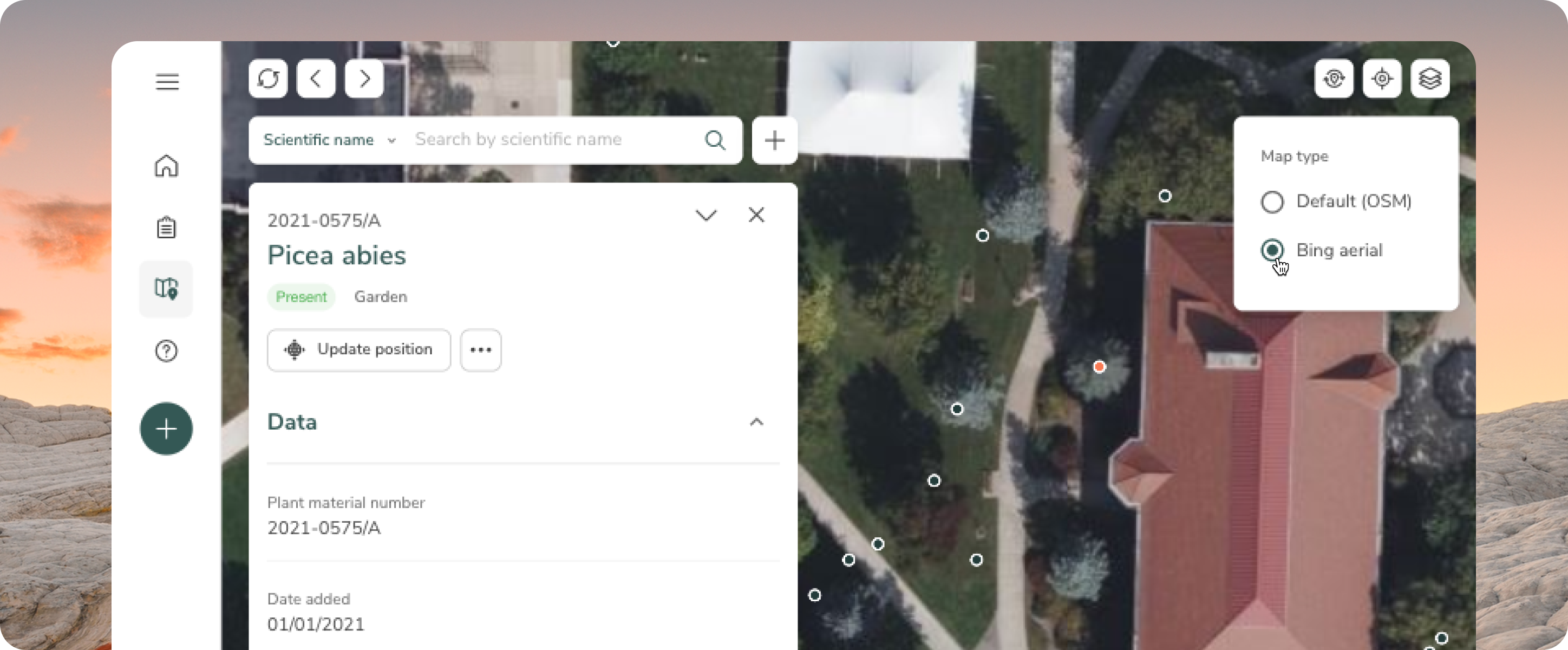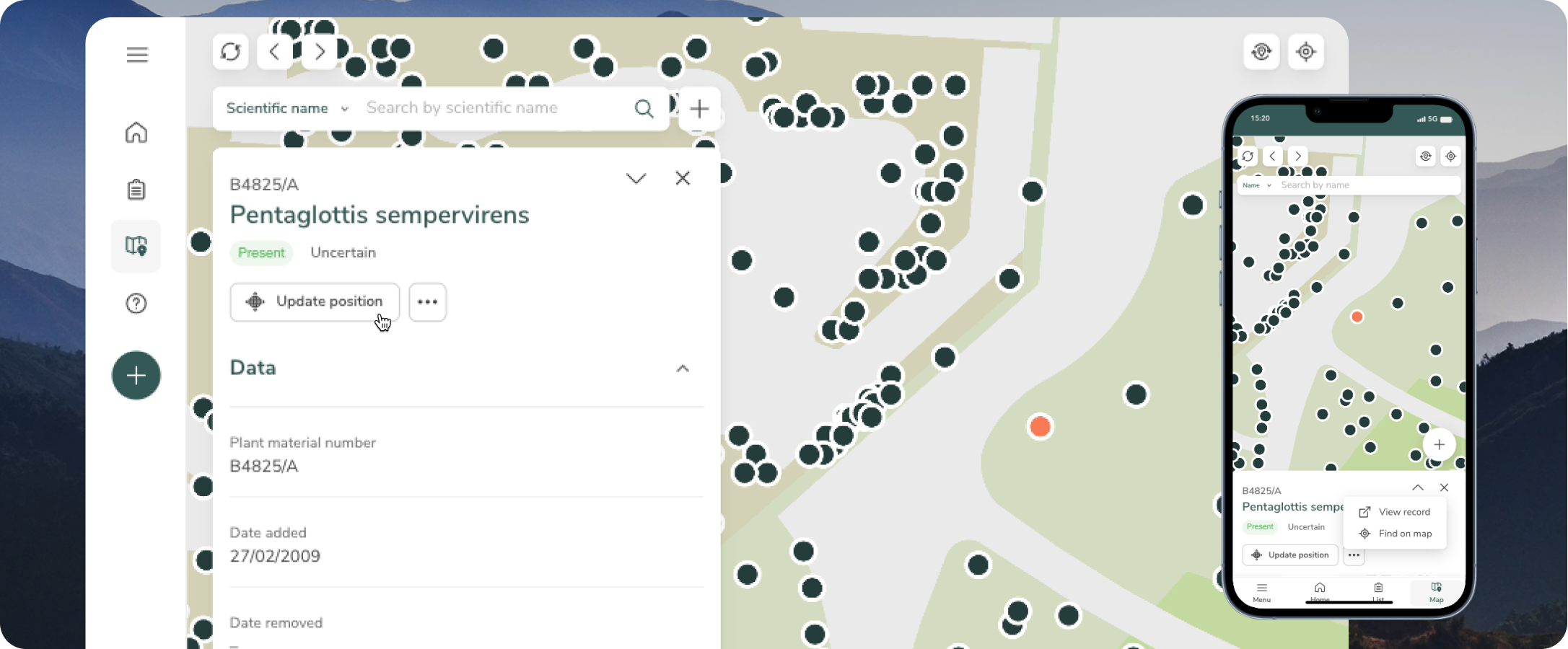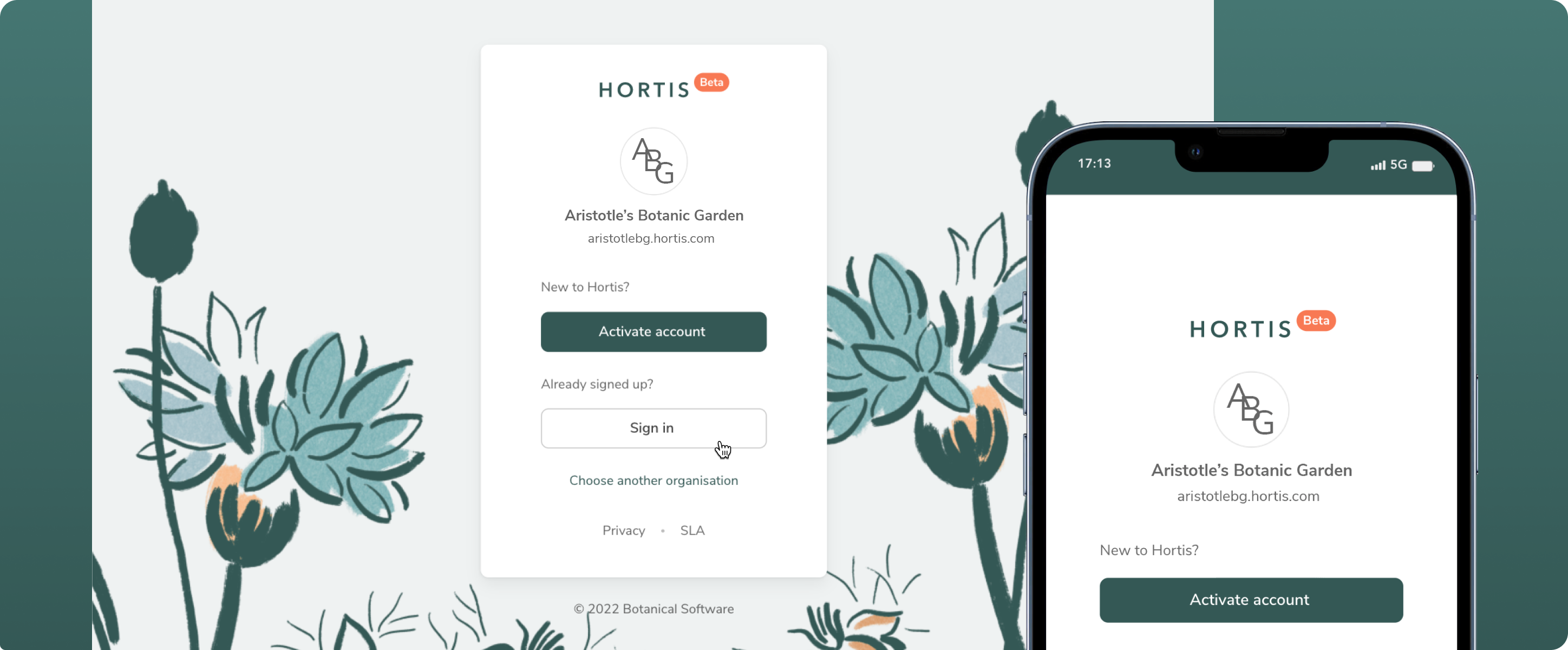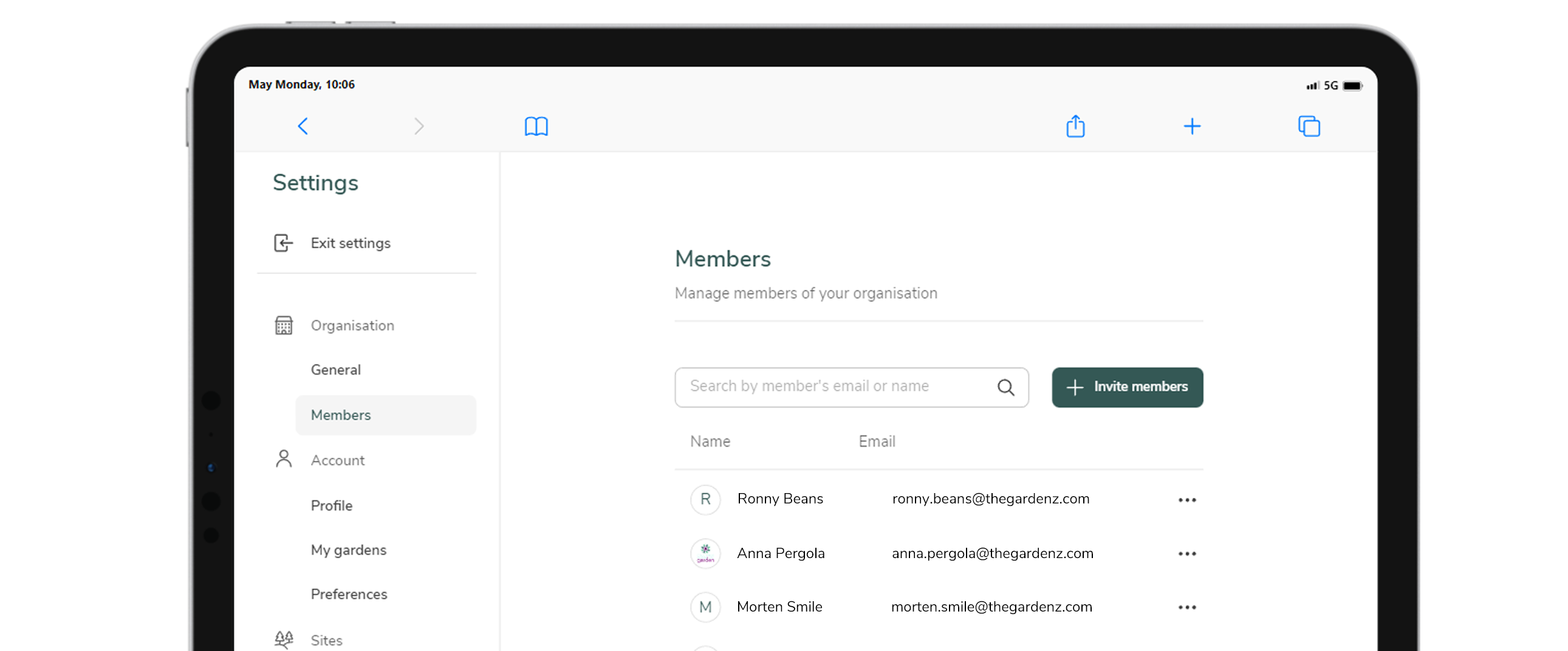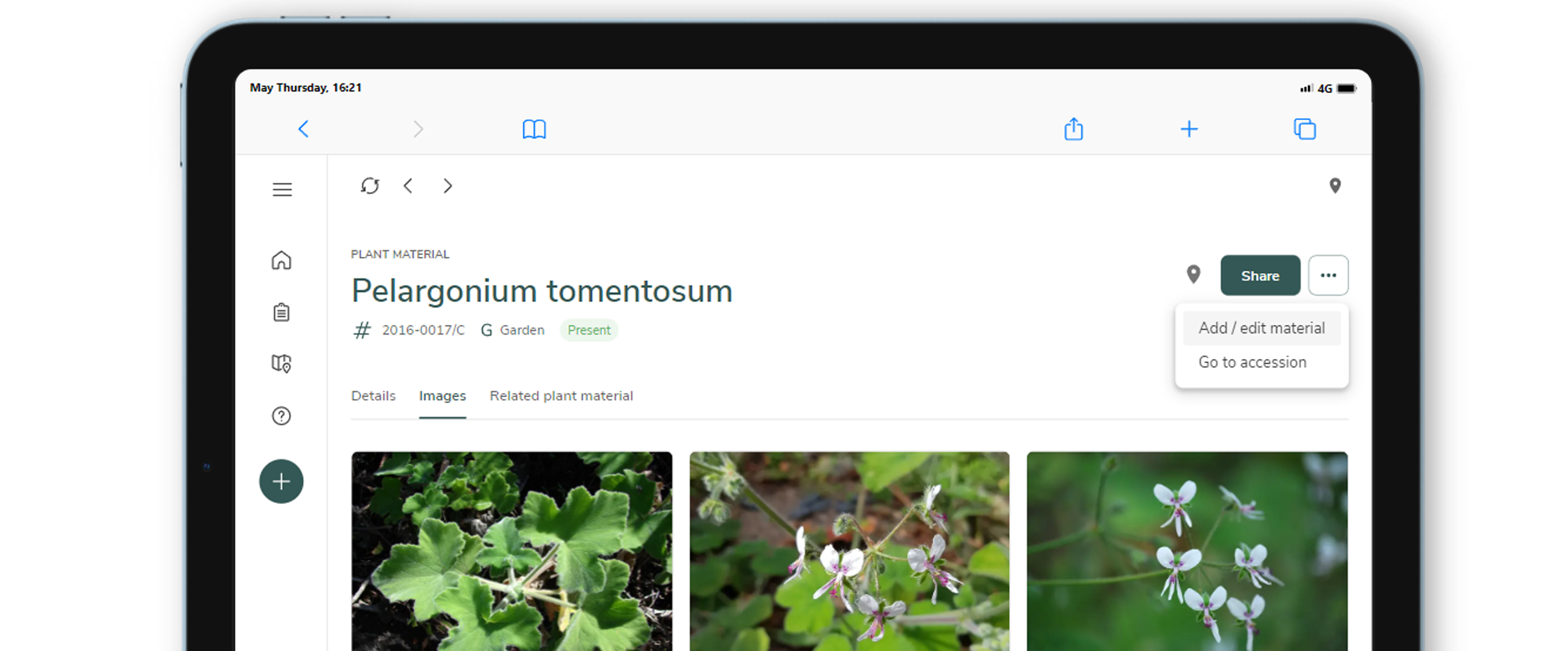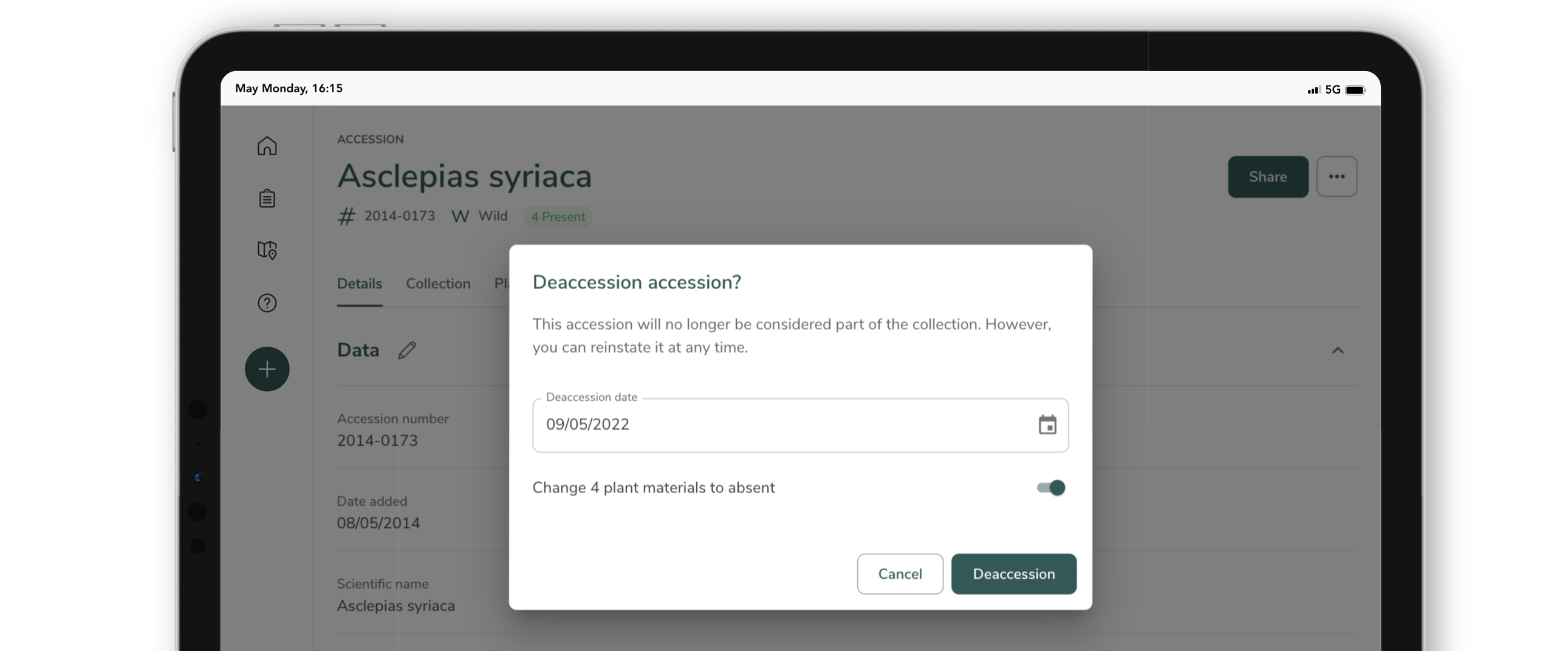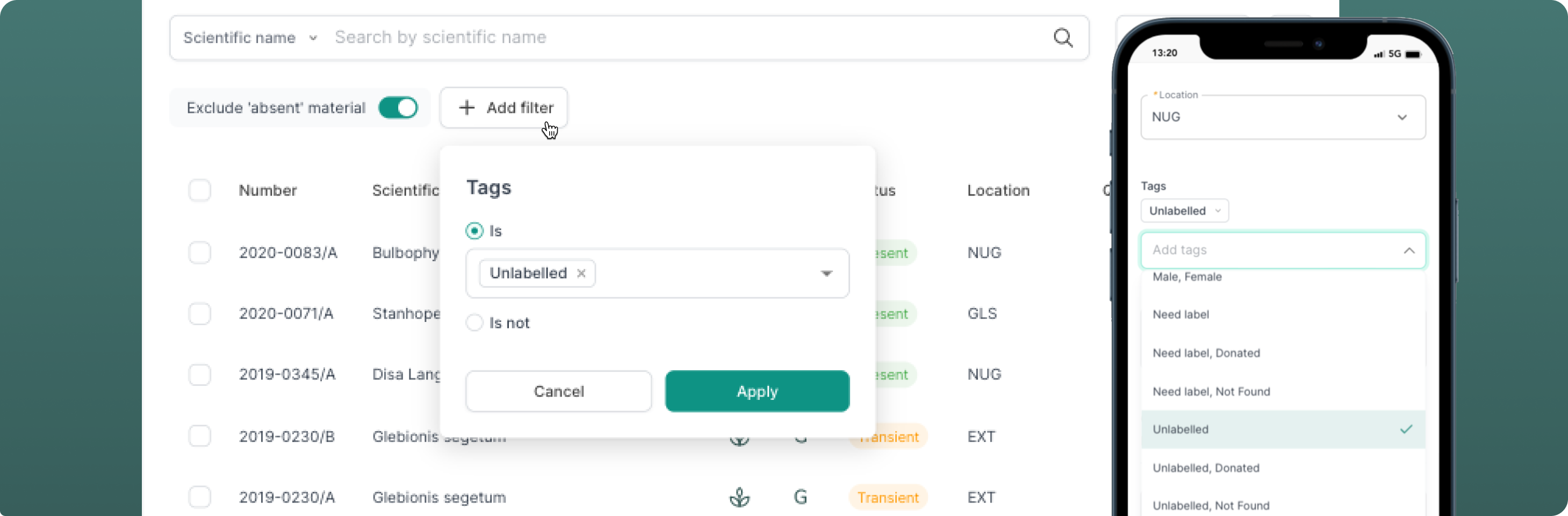
Create, edit, and filter by tags
We have added the ability for you to add and edit tags to your records. You can also narrow your search based on particular tags, using the filters in the list view. Tags can be created on the accession or the plant material record, so they can be customised to suit your garden's needs. To manage all your site's tags, head to the Settings page of your collection site.